How to Use the Kiss Effect in PicsVerse AI | A Step-by-Step Guide | 2025
Kiss effect in PicsVerse AI
Introduction:
Picverse AI is a user-friendly tool that leverages artificial intelligence to transform text and images into engaging videos. Whether you're a beginner or an experienced content creator, Picverse AI simplifies the video creation process.
Here's a detailed guide to apply Kiss Effect in PicsVerse AI:
Step 1: Sign up for PicsVerse AI
- Visit the website : Navigate to Pics Verse AI
- Sign up | Login: You can either fill in the details manually or sign up with any of the provider available.
Step 2: Dashboard of PicsVerse AI
- After successful log in you will be redirected to dashboard of a Pic Verse AI
- You can explore overall UI of the dashboard.
Step 3: Select effect tab
- You need to select effect tab located at bottom of the page among the options like Image Text, Transition, Lip-sync, Extend and Character .
Step 4: Select appropriate image to perform kiss effect
- After selecting Effect tab you need to press the upload button.
- Select an appropriate image from your device.
- Note: Selected image should include two faces. Otherwise the effect won't take place and you will not be able to get desired output.
Step 5: Choosing effect
- Right to upload button you will see another button.
- Press that button and all the available effect shows up.
- Choose the kiss effect
Step 6: Prompt
- After selecting kiss effect input field automatically sets like this "Kiss each other"
Step 7 : Press create button
Step 8: Wait for few seconds
Step 9: Press download button to download video.
If you found this post helpful, feel free to share it and follow me for more insightful content. Your support is greatly appreciated!

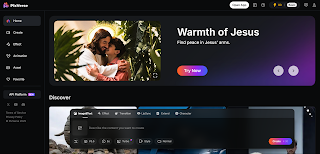








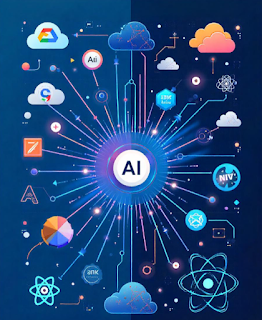


Comments
Post a Comment